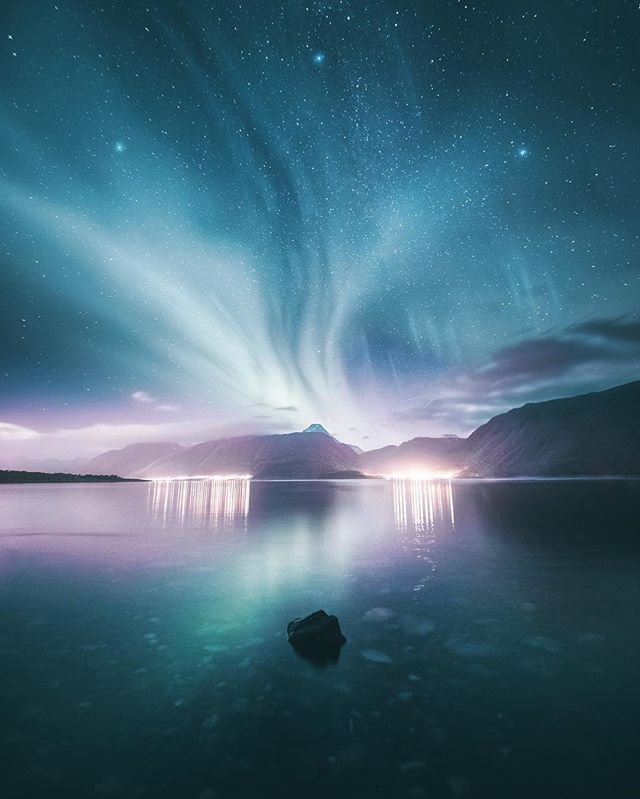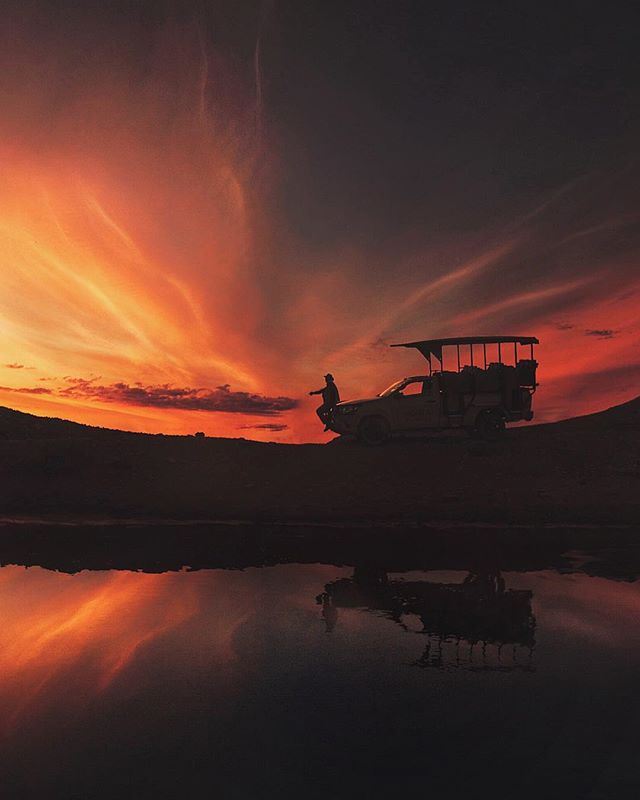Preset FAQ
WHAT ARE LIGHTROOM PRESETS?
Lightroom Presets are sort of photo filters for Adobe Lightroom program that can easily improve your photos with one click! They help you to create a beautiful mood to your photos by adding colors and changing the light to your photos.
WHAT VERSION OF LIGHTROOM DO I NEED TO USE THESE PRESETS?
You need the Lightroom 7.3 or later to use these .xmp files. These presets also work on Adobe Camera RAW.
WHAT PROGRAM DO I NEED TO USE LIGHTROOM PRESETS?
My presets are designed for only the DESKTOP version of Lightroom (Mac / PC). lf you don't have Lightroom yet, you can download it here! The presets are compatible with RAW and JPEG photos.
HOW DO I GET THE PRESETS?
You will receive all of your presets right after the payment. You will get a download link and they are also sent to you via email immediately after the payment is completed.
IF I BUY A NEW COMPUTER, CAN I MOVE THE PRESETS?
Yes, you can move the Lightroom Presets from your old computer to a hard drive and drag them to the Lightroom in the new computer. You can also save the .zip file you will receive after the purchase and upload that to your new computer as well.
WHAT IF MY PHOTO LOOKS BLUE/DARK AFTER I ADD THE PRESET?
Photos are often times taken during a different time of the day and that's why the presets work differently on every image. If your photo is BLUE after you have added the preset, you will likely need to tweak the temperature warmer (more yellow). If your photo is too DARK after you add the preset, you want to increase (+) the exposure.
HOW DO I INSTALL LIGHTROOM PRESETS?
You can install the Lightroom Presets in just a moment. Just follow these few steps:
1. Open Lightroom and the image(s) of your choice. Once you’ve done that, make sure you are in the Develop Tab.
2. Next, look for ‘Develop‘ in the top menu bar and then click Develop > ‘New Preset Folder…‘
3. After you click ‘New Preset Folder…‘ you will see a box popping up allowing you to title your presets. Enter a name that suits your folder of presets and then click ‘Create‘.
4. After you create the new folder, it will appear in the Presets Dropdown to the left. Go and right click on top of the folder and you will see a few options.
5. Select ‘Import…‘ and you will be taken to your files where you can navigate to the presets you have received. To select all the presets in a folder, click the first preset and hold the shift key, then scroll down and select the last preset.
6. After you’ve selected all the presets you’d like to install, click ‘Import‘.
That’s it! You’ve successfully installed Lightroom Presets. They will appear in the folder you just earlier created! To apply them to a photo simply click one of the effects and then adjust the settings to your liking.